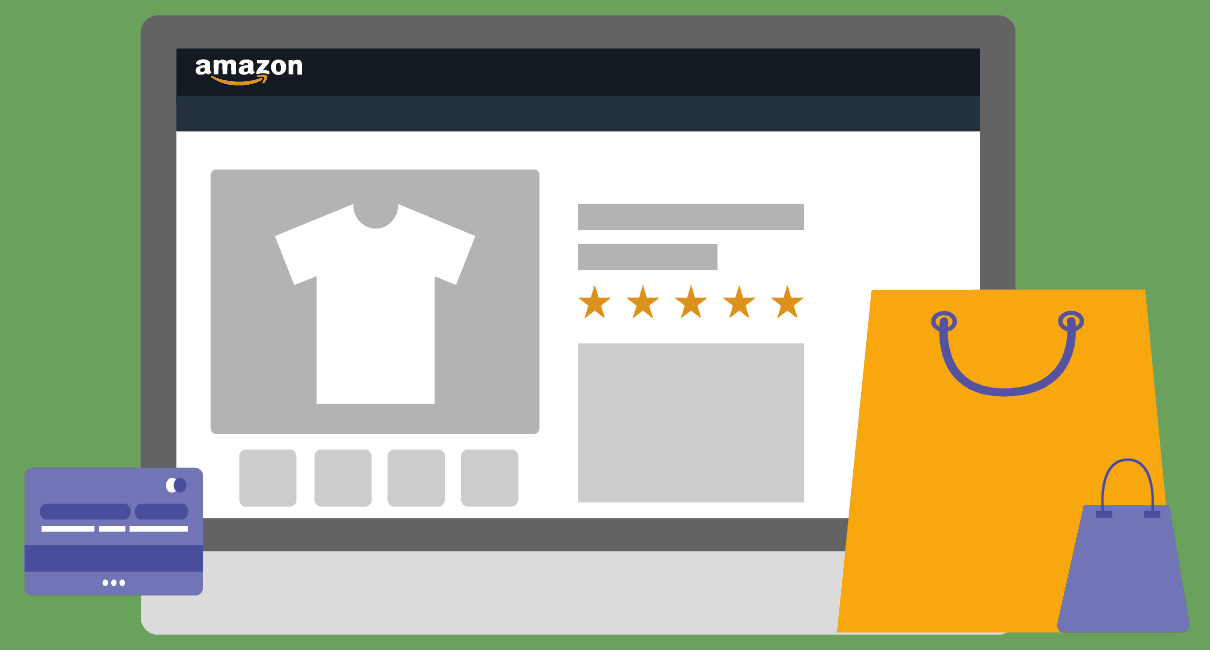
Selling products on Amazon can be a lucrative venture, but it’s not without its challenges, dealing with changes in product listings can be frustrating. One common issue is the inability to create parent listings. You might find your parent listing has disappeared, or Amazon no longer supports it in your category need to be distressed if you’ve found yourself in this situation! We’ve gathered some invaluable tips and tricks to help you navigate these hurdles and get your parent listings on Amazon up and running again.
Understanding the Problem:
Picture this:
You log into your Amazon Seller Central account, ready to manage your listings, only to find your parent listing has disappeared. You try to create a new one, but Amazon tells you they’re no longer supported in your category. It’s frustrating, but there are ways to tackle it.
The Solutions: Simple Steps to Follow
Step 1: Check Your Old Files
Start by looking through your computer files. You might have an old flat file that you used for the same category before. There is a section in Add Products via Upload called Spreadsheet upload status that allows you to view previously uploaded files. Even if Amazon no longer supports parent listings in that category, your old file could still be useful. Find it, fill in the product info, upload it, and your parent listing is back.
Step 2: Try a Broad Category
If you can’t find an old file, don’t worry. You can try downloading a flat file with just the main category. Look for a category that includes a wide range of products similar to yours. For example, if you sell calendars and can’t create a parent listing in that category, check out related categories like planners. Download the file, add your product info, and upload it to create your parent listing. You have your parents.
Step 3: Explore Similar Subcategories
Sometimes, the solution lies in thinking outside the box. If you’re unable to download a flat file with the main category or find a suitable generic category, consider exploring subcategories that offer similar items to yours.
For instance, let’s take the example of calendars: while parent listings may not be supported under “Wall Calendars,” you might find that a subcategory like “Planners” allows for parent listings. In such cases, download the file for the relevant subcategory, populate it with your product data, and upload it to create your parent listing.
Wrap-up:
Overcoming Challenges with Practical Solutions
Creating parent listings on Amazon can be tricky, but with a bit of know-how, You can find your path through it. Whether it’s using old files, exploring broader categories, or checking out similar subcategories, there’s always a way to keep your business going.
So, fellow sellers, don’t get discouraged. Try out these simple steps, adapt to the changes, and see your parent listings back in action.
If you found these tips helpful or have any further questions, feel free to share your thoughts with us.
